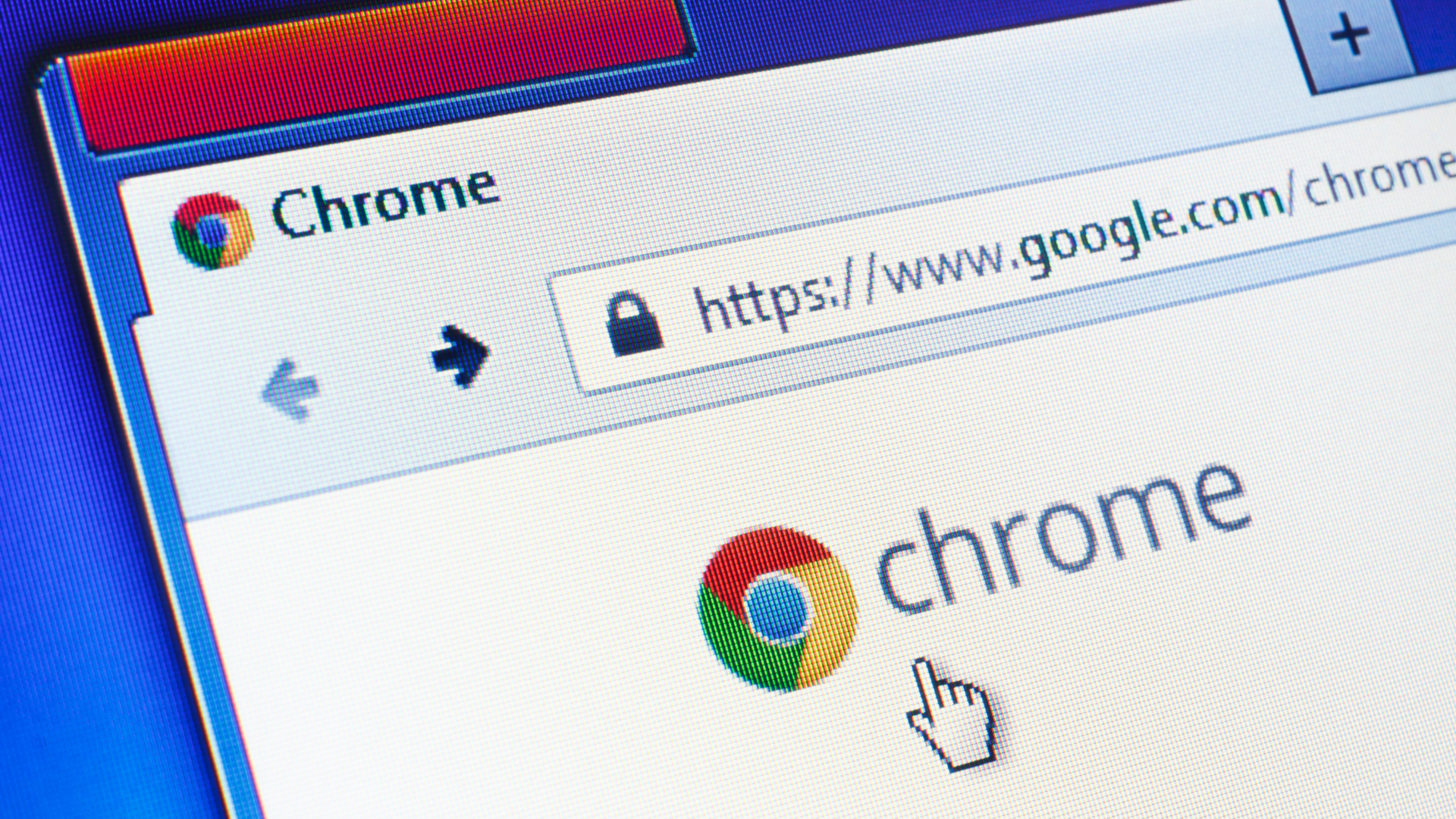Chrome extensions serve a variety of purposes, from making a particular process more efficient to saving you money; the possibilities are pretty much endless. And while you might already have a few extensions you like, there are a few that we think are essential—regardless of how you use Chrome.
While each of the extensions listed here are well-known and reputable (and free!), not every Chrome extension is. Be sure to double-check any extension you’re thinking of installing to ensure it isn’t a fake version of the real one, or that the company who published the extension wasn’t recently sold to another company. This could lead to a company you don’t approve of being able to view or access your data where you otherwise wouldn’t allow them to.
However, you can take solace in the fact that Google does a pretty good job of weeding out malicious extensions, and has strict restrictions in place that developers must adhere to if they want theirs to get published.
It’s worth noting that installing a ton of extensions will slow down the browser (and possibly even your computer) so only install the ones you really need.
Block Unwanted Ads: AdGuard AdBlocker
Save Articles for Later: Save to Pocket
For Functionality: Backspace to Go Back
Manage Your Passwords: 1Password
Save Money While Shopping Online: Honey
Enlarge Images: Imagus
Check Your Grammar: Grammarly
Save Memory: The Great Suspender
Clip and Save Online Content: Evernote Web Clipper
Find a Word's Definition: Google Dictionary
For Centralized Communication: Pushbullet
Stay on Task: Strict Workflow
Reduce Tab Clutter: OneTab
Stay Organized: Todoist
For Personalized Inspiration: Momentum
Block Unwanted Ads: AdGuard AdBlocker

We’ve all visited one of those websites. Packed to the brim with display ads, banner ads, videos, hyperlinks, and other blinding pop-up ads that made you wish you had some way of blocking them all. Well, we have good news—AdGuard AdBlocker is here to do just that. Most websites don’t have too many ads, however, so we recommend installing an ad blocker but keeping it off until it’s absolutely necessary. Innocent until proven guilty, right?
Save Articles for Later: Save to Pocket

Save to Pocket makes it easy to save amazing articles—or any other content you find—to a centralized place where you can easily revisit them whenever you want. Pocket displays saved articles in a distraction-free space and lets you organize and sort them via tags or share them with friends. Pocket also shows you relevant stories whenever you save one and has a dedicated page where you can discover other stories when you’re running low.
For Functionality: Backspace to Go Back

Both the name and function of Backspace to Go Back are straightforward: It allows you to hit the backspace button on your keyboard to go back to the previous page. The shortcut used to be a built-in feature in Chrome, but Google removed it in 2016 and some of us refuse to move on. Luckily, this extension makes it easy to reclaim the brilliant function.
Manage Your Passwords: 1Password

A good password manager is one of the best tools to have if you spend most of your time online, and we recommend 1Password. Having the companion browser extension for your password manager makes it incredibly easy to manage your account, add or share login info, and adjust account settings without logging in to the full site. Of course, the extension is free, but you’ll need to have set up a paid account first.
Save Money While Shopping Online: Honey

You’ve probably already heard about Honey on your favorite podcast, but just in case you haven’t, it’s an extension that automatically looks for and applies valid discount codes to your online shopping cart. Honey has coupons for over 30,000 sites and can find lower prices for items on Amazon by comparing sellers and tracking price drops. It also lets you earn Honey Gold for purchases, which you can redeem as gift cards. It’s like free money!
Enlarge Images: Imagus

If you’ve ever squinted to make out a small picture online, squint no more. Imagus enlarges thumbnails and shows images or videos from URLs when you hover over them. You can set which websites you do or do not want the tool to work on, but by default it works on most pages. There are other settings to tinker with as well, like keyboard shortcuts, image preloading, and captions.
Check Your Grammar: Grammarly

Grammar mistakes happen, but Grammarly helps prevent them. The handy extension works on pretty much every site, from Gmail and Google Docs to Twitter and WordPress. It checks for spelling and punctuation errors, improves your grammar and vocabulary, makes your writing more concise, and even detects your tone to make sure your text is appropriate for the situation. Grammarly is helpful for students, professional writers, and everyone in between.
Save Memory: The Great Suspender

If you’ve ever had 36 tabs in Chrome open only to wonder why your computer is acting sluggish, you might find a friend in The Great Suspender. This open-source extension detects tabs that have been open but inactive for a while and automatically suspends them in the background. This frees up some of the memory and CPU that was being consumed. Of course, you can configure the particulars, like whitelisting certain URLs or preventing any tabs playing audio from suspending. To get your suspended tab back, you just have to click on it.
Clip and Save Online Content: Evernote Web Clipper

Evernote Web Clipper is an incredibly efficient way to save articles, PDFs, or even entire web pages. Plus, you’ll never have to worry about dead links or searching for something from scratch because everything you clip is saved as-is in your Evernote account. It even lets you highlight or annotate stuff and review it whenever you want on any device.
Find a Word’s Definition: Google Dictionary

You might occasionally encounter a word you don’t know the definition of while reading online. Instead of skipping over it, use Google Dictionary to quickly determine its meaning so you can move forward with the proper context. The extension makes fast work of this, as all you have to do is double-click a word and its definition pops up next to it in a bubble.
For Centralized Communication: Pushbullet

For those who are super busy but don’t want to miss a single text or chat, check out Pushbullet. The extension lets you send and receive SMS messages and chats on your computer, and manage your notifications without requiring you to get your phone out each time. It’s compatible with popular chat apps like WhatsApp, Facebook Messenger, and Kik. You will need an Android phone to access most of these features, however.
Stay on Task: Strict Workflow

Distractions are everywhere. And while you can’t necessarily control loud neighbors or your cat, you can keep yourself from getting distracted online thanks to Strict Workflow. It helps keep you on task by temporarily preventing you from accessing fun distracting sites like YouTube, Steam, Reddit, BuzzFeed, social media, or any others you deem as distractions. Strict Workflow puts you on a 25-minute work timer, then a 5-minute break timer (where you’ll have access to your fun websites again). It also lets you blacklist or whitelist sites and customize timer lengths according to your needs.
Reduce Tab Clutter: OneTab

OneTab is similar to The Great Suspender, as it aims to stop your tabs from hogging your computer’s memory. However, instead of suspending your tabs, OneTab lets you convert your tabs into a list that you can restore individually or all at once as needed. It’s perfect for those who always need to have dozens of tabs open—you can even share you list of combined tabs if you want.
Stay Organized: Todoist

Todoist makes it easy to stay organized with its handy to-do list and day-planning functions. With the click of a button, you can view your to-do list, add or edit tasks, and collaborate on large projects with other users. The extension makes it easy to add a website as a task, a blog post to your reading list, or a product to your wishlist. It even helps you remember deadlines, prioritize tasks, build habits, and track your progress on projects.
For Personalized Inspiration: Momentum

With Momentum, you can make your New Tab page work for you. It actually replaces the page with your personalized dashboard, which features daily photos and inspirational quotes, the weather, and your to-do list. You can set daily goals or intentions, customize widgets, and track your uptime and downtime, among other features. It’s great for keeping your motivated, inspired, and productive every day.


 Suzanne Humphries
Suzanne Humphries